Now that the AIF web services were generated and the appropriate authentication methods have been specified, the next step is to verify that they can be accessed. In this section, we will cover the process of testing the web services that were created.
1. On the server in which the AIF web service extension was installed on, go to Administrative Tools | Internet Information Services (IIS) Manager.
2. In the IIS manager, collapse the web server instance node and navigate all the way to the AIF web service that was created when you installed the AIF web service extension.
3. In order to simplify the process of validating that the AIF web services are accessible, make the MicrosoftDynamicsAXAif50 virtual directory browsing. To do this, select the MicrosoftDynamicsAXAif50 directory and under IIS, open Directory Browsing.
4. Once the Directory Browsing view opens, click on Enable on the right pane to enable Directory Browsing.
5. Now that browsing has been enabled, right-click on the MicrosoftDynamicsAXAif50 node on the left, a go to Manage Application |Browse to open the site.
6. In the directory list page view, click on any *.svc to view the service and the available methods.
Now that the AIF web services have been validated to be accessible, developers can access the web services to exchange documents with Dynamics AX


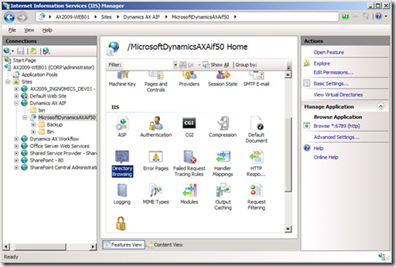
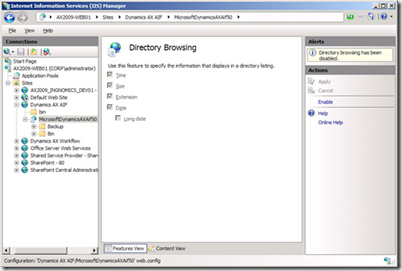
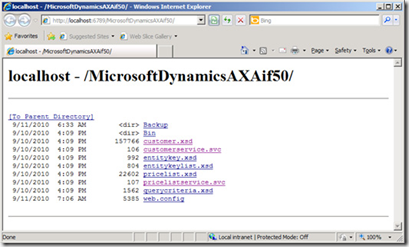

No comments:
Post a Comment