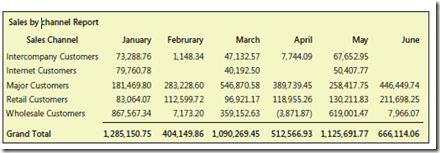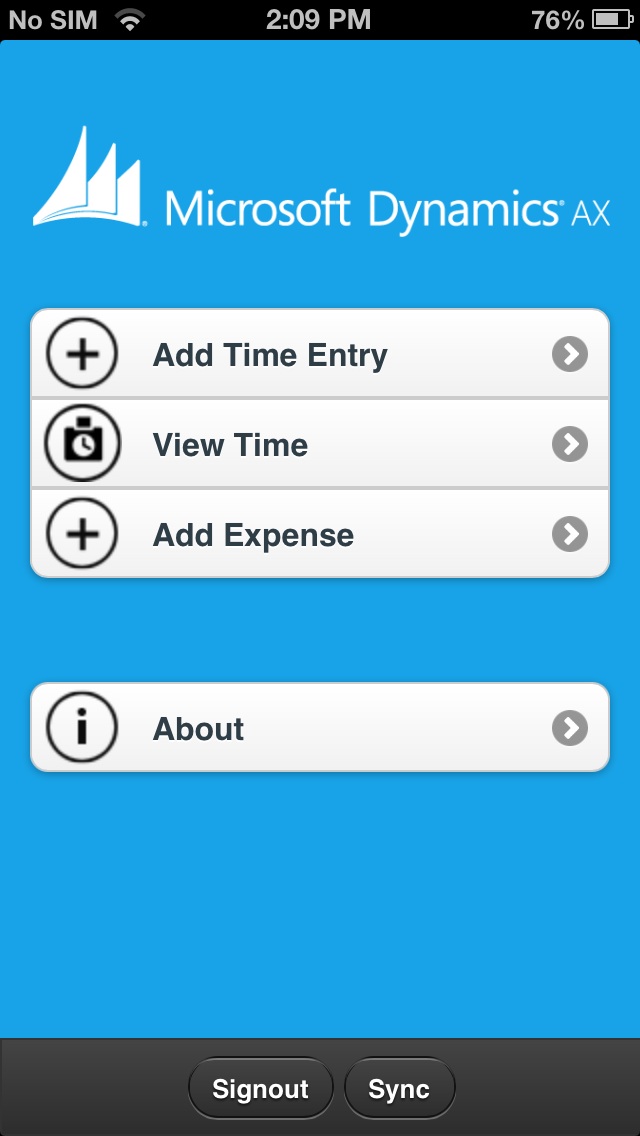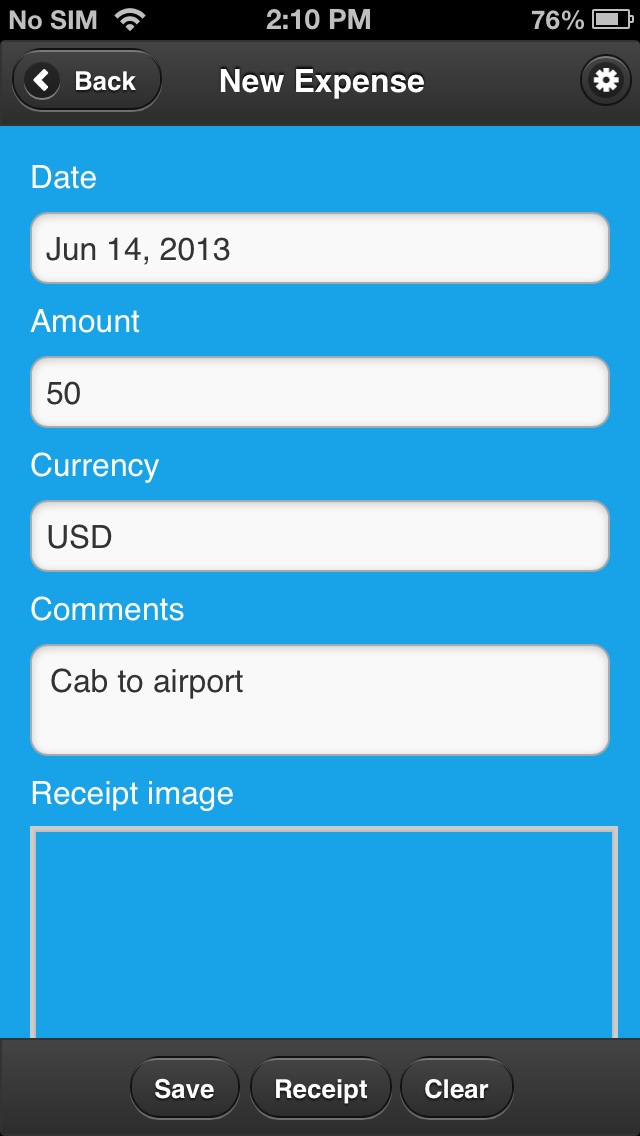Microsoft supports the following system recommendations for Microsoft Dynamics AX 2009. Before installing Microsoft Dynamics AX, be sure that the system you are working with meets or exceeds the minimum hardware and software requirements.
Network requirements
The following table lists the minimum network requirements for the connection between the client and the Application Object Server (AOS) and the connection between the AOS and the database in a Microsoft Dynamics AX system.
| Value | Client to AOS | AOS to database |
| Bandwidth (b) | 100 megabits per second (Mbps) | 100 Mbps |
| Latency (l) | Less than 5 milliseconds | Less than 5 milliseconds |
The total response time for running a task in Microsoft Dynamics AX can be expressed by the following formula:
Response time = (Number of calls to and from the server * l) + Number of bytes sent/b
We recommend that you consider the following types of connections when planning your system:
· For a system that uses a local area network (LAN), connect directly through a Microsoft Dynamics AX client.
· For a system that uses a wide area network (WAN), connect using Windows Server Terminal Services or another remote connection product. For more information about using Terminal Services, see the Terminal Services site on Microsoft TechNet.
Domain requirements
Consider the following domain requirements when installing Microsoft Dynamics AX:
· Computers running Microsoft Dynamics AX components must have access to other computers in the same Active Directory directory service domain, with Active Directory configured in native mode.
· In the recommended production configuration, Microsoft Dynamics AX components are installed on multiple servers (such as the AOS server, the database server, and the Enterprise Portal server). In a configuration with multiple Microsoft Dynamics AX servers, the domain must use Kerberos authentication. For information about setting up this configuration, see the white paper Configuring Kerberos Authentication with Role Centers.
· To support e-mail alerts in Microsoft Dynamics AX, an SMTP (Simple Mail Transfer Protocol) server must be present in the environment.
Minimum hardware
The minimum hardware required to install and run Microsoft Dynamics AX includes:
| Item | Requirement |
| Processor | Intel Pentium/Celeron family or compatible Pentium III Xeon or higher processor minimum; 1.1 GHz or higher recommended |
| RAM | 512 MB RAM or more recommended |
| Monitor | Super VGA (1024x768) or higher resolution monitor |
| Other | DVD drive (required for installation from DVD) |
Actual requirements will vary based on your system configuration and the applications and features you choose to install. Choosing appropriate hardware for a Microsoft Dynamics AX installation depends on many factors, including the following:
· Number of transactions per hour
· Number of concurrent users
· Number of concurrent Enterprise Portal users
· Number of remote connections
· Number of locations
Software requirements for all computers
The following software must be present on a computer before any Microsoft Dynamics AX components can be installed:
· Microsoft .NET Framework 3.5
Note: To use Microsoft Dynamics AX with Service Pack 1 for .NET Framework 3.5, you may need to download and install the hotfix package available with Microsoft Knowledge Base article number 957312.
· Microsoft Windows Installer 3.1
Software requirements for server computers
The following basic and optional Microsoft Dynamics AX components require a server installation:
· Database
· Application Object Server (AOS)
· Role Centers and Enterprise Portal framework (Web server)
· Workflow (Web server)
· Reporting extensions (Web server)
· Analysis extensions
· Enterprise Portal developer tools (Web server)
· Application Integration Framework (AIF) Web services (Web server)
· BizTalk Adapter
· Synchronization proxy for Microsoft Project
· Synchronization service for Microsoft Project
All Microsoft Dynamics AX server computers must meet the software requirements listed in the following table.
| Item | Requirements | Notes |
| Operating system | Microsoft Windows Server 2003 with Service Pack 2, Standard Edition, Web Edition, Enterprise Edition, or Datacenter Edition
- or -
Windows Server 2008 Standard Edition, Enterprise Edition, Web Edition, or Datacenter Edition. Service Pack 2 for Windows Server 2008 is supported, but not required.
- or -
Windows Server 2008 R2 Standard Edition, Enterprise Edition, Web Edition, or Datacenter Edition | · For operating systems that are available in both 32-bit and 64-bit versions, both versions are supported. · Important: Microsoft Dynamics AX is not supported on Windows Server for Itanium 64-bit processors. · If you have already installed Office SharePoint Server 2007 and you want to upgrade from Windows Server 2008 to Windows Server 2008 R2, see Microsoft Knowledge Base article962935. |
| Authentication | Microsoft Dynamics AX requires that all servers use Windows Authentication to authenticate users. | If you are using an Oracle database, ensure that you have installed and configured the Windows Native Authentication adapter. See the Oracle documentation for details. |
| Internet Information Services (IIS) | IIS 6.0 or later | Required if setting up a Web server. |
| ASP.NET | ASP.NET 2.0 | Required if setting up a Web server. |
Some Microsoft Dynamics AX components have additional requirements. For more information, see the following table.
| Component | Additional requirement | Notes |
| Database1 | · Microsoft SQL Server 2008, Standard or Enterprise edition.Service Pack 1 is supported, but not required.
- or -
Microsoft SQL Server 2005, Standard or Enterprise edition, withService Pack 2 orService Pack 3
- or -
Oracle Database 10g R2, Enterprise or Standard · MDAC 2.80.1022.3 (required if using a SQL Server database) | · View the minimum hardware requirements for SQL Server. · Both 32-bit and 64-bit versions are supported. |
| AOS | If using a Microsoft SQL Server database: Microsoft SQL Server 2005 Native Client If using an Oracle Database server: Oracle data provider 10.2.0.1 | Install on the AOS server if the AOS server is separate from the database server. |
| Role Centers and the Enterprise Portal framework | · Microsoft Windows SharePoint Services 3.0 with Service Pack 1
- or -
Microsoft Office SharePoint Server 2007, Enterprise Edition, withService Pack 1 · SQL Server Analysis Management Objects
If you are using Analysis Services 2005 in your implementation, download the Microsoft SQL Server 2005 Management Objects Collection package, which is included in theSQL Server 2005 Feature Pack - February 2007.
If you are using Analysis Services 2008 in your implementation, download the Microsoft Analysis Management Objects package, which is included in the SQL Server 2008 Feature Pack - October 2008. | · If you plan to use Microsoft Office Sharepoint Server 2007, you must install the Enterprise Edition. For more information, see Office SharePoint Server (Enterprise Client Access License). · The SharePoint hardware and software requirements state that a minimum of 1 GB of RAM is required. However, Enterprise Portal requires a minimum of 2 GB of RAM. · To use Enterprise Portal with .NET Framework 3.5 Service Pack 1, you must download and install the hotfix package available with Microsoft Knowledge Base article number 957312. |
| Workflow | No additional software requirements. | |
| Reporting extensions | · Microsoft SQL Server 2008 Reporting Services. SQL Server Service Pack 1 is supported, but not required.
- or -
Microsoft SQL Server 2005 Reporting Services with SQL Server Service Pack 2 or Service Pack 3 · Download the Windows SDK for Windows Server 2008 and .NET Framework 3.5. When you install the SDK, select the .NET Development Tools component. No other SDK components are required. · Download and install theMicrosoft Visual Studio 2008 Shell (isolated mode) Redistributable Package. | · To use reporting extensions with SQL Server 2008 Reporting Services, you must download and install the hotfix package available with Microsoft Knowledge Base article number 957312. · If the primary database in your Microsoft Dynamics AX system is an Oracle Database Server, there must also be a SQL Server database server in the environment in order to use the reporting extensions. · The reporting extensions are not supported on a report server that is configured to run in SharePoint integrated mode. · You may encounter issues when installing and configuring SQL Server 2005 Reporting Services on Windows Server 2008. For more information, see the Microsoft Dynamics AX Installation Guide. · For more information about installing prerequisites for the reporting extensions, see theInstallation Guide. |
| Analysis extensions1 | · Microsoft SQL Server 2008 Analysis Services. SQL Server Service Pack 1 is supported, but not required.
- or -
Microsoft SQL Server 2005 Analysis Services with SQL Server Service Pack 2 or Service Pack 3 · SQL Server Management Studio · SQL Server Business Intelligence Development Studio · Cumulative Update 8 for Microsoft SQL Server 2005 Service Pack 2 | · If the primary database in your Microsoft Dynamics AX system is Oracle Database Server, you must also have access to a SQL Server database server in order to use the analysis extensions. · If you are using a 64-bit version of Oracle Database Server and a 64-bit version of SQL Server Analysis Services, you must install the 32-bit Oracle client on the analysis server. · You can install Management Studio and Business Intelligence Development Studio using the SQL Server 2005 or SQL Server 2008 installation wizard. For detailed installation instructions, see the SQL Server documentation. |
| Enterprise Portal developer tools | Visual Studio 2008 | Role Centers and the Enterprise Portal framework must be installed on the computer where you install the developer tools. To use Enterprise Portal with .NET Framework 3.5 Service Pack 1, you must download and install the hotfix package available with Microsoft Knowledge Base article number957312. |
| AIF Web services | If you use AIF Web services to exchange documents with external partners, we recommend installing the Windows SDK. | The SDK contains tools that make it easier to configure Web services. In particular, the Windows Communication Foundation (WCF) Configuration Editor Tool (SvcConfigEditor.exe) allows you to create and modify configuration settings using a graphical user interface instead of directly editing XML files. |
| BizTalk adapter | Microsoft BizTalk Server 2009
- or -
Microsoft BizTalk Server 2006
- or -
BizTalk Server 2006 R2, Standard or Enterprise edition | |
| Microsoft Project synchronization proxy | The environment must include a computer running the synchronization service and a computer running Microsoft Office Project Server 2007, Service Pack 1. | To use the integration with Project Server, the synchronization proxy must be installed on the same computer as the Project Server Interface (PSI) Web service. |
| Microsoft Project synchronization service | Microsoft Message Queuing (MSMQ) with Directory Integration Services | Must be installed on the computer where you are installing the synchronization service. |
1In addition, note the following when creating a database:
· Customers using an Oracle database must run their database server on a Windows operating system.
· Microsoft Dynamics AX supports Unicode collations that are case-insensitive, accent-sensitive, kana-sensitive, and width-insensitive. The collation must match the Windows locale of the computers running instances of the AOS. If you are setting up a new installation, we recommend that you choose a Windows collation rather than a SQL collation. For more information about choosing a collation for a SQL Server database, see the SQL Server documentation.
Software requirements for client computers
The following Microsoft Dynamics AX components can be installed on client computers:
· Application files
· Windows client
· Debugger
· Reporting tools
· .NET Business Connector
Note: These components can also be installed on any of the supported server operating systems.
Microsoft Dynamics AX client computers must meet the software requirements listed in the following table.
| Item | Requirements | Notes |
| Operating system | Windows 7 Professional Edition or Ultimate Edition
- or -
Windows Vista Business Edition, Ultimate Edition, or Enterprise Edition, Service Pack 1
- or -
Windows XP Professional Edition, Service Pack 2 or Service Pack 3 | For operating systems that are available in both 32-bit and 64-bit versions, both versions are supported. |
| Web browser | Internet Explorer 6.0, Service Pack 2
- or -
Internet Explorer 7.0
- or -
Internet Explorer 8.0
- or -
Mozilla Firefox 2.0 | Required for client computers that access Role Centers or Enterprise Portal. |
| Microsoft Office system | 2003 Office release, Service Pack 3
- or -
2007 Office release, Service Pack 1 or Service Pack 2 | |
| SQL Server Analysis Management Objects (AMO) | · If you are using Analysis Services 2005, download the Microsoft SQL Server 2005 Management Objects Collectionpackage, which is included in the SQL Server 2005 Feature Pack - February 2007. · If you are using Analysis Services 2008, download the Microsoft Analysis Management Objects package, which is included in the SQL Server 2008 Feature Pack - October 2008. | Required on client computers that are used to administer the OLAP database. |
Some Microsoft Dynamics AX client components have additional requirements. For more information, see the following table.
| Component | Additional requirement | Notes |
| Application files | The shared location where the application files are installed cannot be configured as a Distributed File System (DFS). | You can install the Microsoft Dynamics AX application files on any computer that is running Windows. |
| Windows client | No additional software requirements. | |
| Debugger | No additional software requirements. | |
| Reporting tools | · Visual Studio 2008 · Must have access to a computer in the same domain that is running SQL Server Reporting Services. | We recommend downloading the Visual Studio hotfix available in Microsoft Knowledge Base article number 947173. In Visual Studio 2005, when you opened a SQL Server Reporting Services 2005 RDLC file, a DataSets panel was available to drag and drop fields onto the report design surface. In Visual Studio 2008, the DataSets panel is not available by default. This hotfix makes the DataSets panel available. |
| .NET Business Connector | No additional software requirements. | |
64-bit operating system support
The following table summarizes how Microsoft Dynamics AX components run on 64-bit operating systems.
32-bit versions of server components cannot be installed on 64-bit operating systems. Setup automatically detects the operating system you are installing on, and the appropriate versions of Microsoft Dynamics AX server components are installed.
Some client components can run in 32-bit mode on 64-bit operating systems. The "Windows on Windows" subsystem allows 32-bit programs to run without modification on 64-bit versions of Windows.
| Component | Runs on a 64-bit operating system | Runs in 32-bit mode on a 64-bit operating system | Notes |
| Application files | Yes | N/A | |
| Application Object Server (AOS) | Yes | No | |
| Windows client | No | Yes | |
| Role Centers and Enterprise Portal framework | Yes | No | |
| Workflow | Yes | No | |
| Analysis extentions | Yes | No | |
| Reporting extentions | Yes | No | The 32-bit version of SQL Server Reporting Services can be installed on a 64-bit operating system. However, the Microsoft Dynamics AX reporting extensions are not supported in this scenario. |
| Reporting tools | No | Yes | |
| Synchronization service | Yes | No | |
| Synchronization proxy | Yes | No | |
| Application Integration Framework (AIF) Web services | Yes | No | |
| BizTalk adapter | Yes | No | |
| .NET Business Connector | Yes | Yes | Both the 32-bit and 64-bit versions of the .NET Business Connector are installed when you are using a 64-bit operating system. |
Virtual server support
Microsoft Dynamics AX 2009 is certified on Windows Server 2008 with Hyper-V Virtualization, and will support other virtualization solutions participating in the Server Virtualization Validation Program, consistent with the guidelines listed for all Microsoft software as part of Knowledge Base article 897615.
To use Hyper-V in a production environment, you must download the update for Windows Server 2008 described in Knowledge Base article 950050. The Beta version of Hyper-V, included by default with Windows Server 2008, is not supported.
Development suite support
Visual Studio 2008 is the supported development suite for Microsoft Dynamics AX 2009.
Source
![]() Note: The name of the database may vary.
Note: The name of the database may vary.