As you have seen in the previous post, it’s relatively easy to implement the prebuilt BI solution in Microsoft Dynamics AX 2012. But regardless of how good the prebuilt BI solution is, you may want to change the functionality to suit your needs.
These changes can be divided into three broad categories:■ Configuration Although the prebuilt BI solution is designed to cover all of the functionality in Microsoft Dynamics AX 2012, you may have implemented only certain modules. Even within those modules, you may have chosen to disable certain functionality. In Microsoft Dynamics AX, license codes and configuration keys govern the availability of modules and functionality, respectively. (For more information, see Chapter 11, “Security, licensing, and configuration.”) Configuration keys correspond to functionality within modules. They can be enabled or
disabled.
If you do not activate certain license codes or if you disable certain configuration keys, the Microsoft Dynamics AX user interface configures itself by removing content that is associated with those elements. In this case, you may need to remove the corresponding analytic content. (However, because the prebuilt BI solution draws data from across Microsoft Dynamics AX, this content will not be hydrated with data in any case.) You can use the SQL
Server Analysis Services Project Wizard to remove the corresponding content from the prebuilt cubes, so that you do not have to remove the irrelevant content manually yourself.
■ Customization You might want to add additional calendars and financial dimensions, and also new attributes and measures, to the prebuilt cubes. The SQL Server Analysis Services Project Wizard lets you perform the most frequent customizations with a step-by-step approach, without requiring BI development skills.
■ Extension At some point, you may want to develop extensions to prebuilt cubes by using the SQL Server BI development tools. Table below lists categories of customizations, summarizes the types of changes that you can make, and lists the skill level, time, and tools required to make those types of changes.
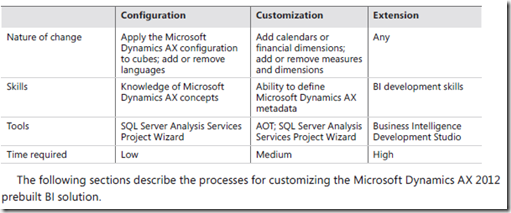
Configure analytic contentAs previously explained, you can configure the predefined analytic content to reflect configuration changes in Microsoft Dynamics AX in a matter of minutes by using the SQL Server Analysis Services Project Wizard. In Microsoft Dynamics AX 2009, this process had to be performed manually. This process required BI development skills and a day or two of spare time. Microsoft Dynamics AX 2012 dramatically simplifies this process by introducing the following three improvements:
■ Static schema Historically, Microsoft Dynamics AX has had a schema whose shape changed depending on licenses and configuration keys. That is, when a configuration key was turned off, the database synchronization process dropped tables and data that were deemed invalid.
This caused prebuilt cubes (that rely on a static schema in the underlying database) to break at processing time. Unlike its predecessor, Microsoft Dynamics AX 2012 has a static schema.
So, when configuration keys are disabled, the database schema no longer changes. This means that prebuilt cubes can continue to be processed without generating errors. (They will, for example, contain empty measures, because the corresponding tables have no data).
■ Improved modeling capabilities in the AOT The Microsoft Dynamics AX 2009 OLAP framework did not allow advanced modeling of constructs in the AOT. As a result, developers had to implement any functionality that was lacking directly in an SSAS project. In Microsoft Dynamics AX 2012, a larger portion of analytic content is modeled in the AOT. Therefore, configuring the content can be done much more easily by the framework.
■ Wizard-driven user interface The six different forms that were necessary in Microsoft Dynamics
AX 2009 have been replaced by a single step-by-step wizard that guides you through various activities.
To configure the prebuilt BI project, you must have developer privileges in Microsoft Dynamics AX.
This step modifies the project so that irrelevant measures, dimensions, and entire cubes are removed
after the process is completed. The modified project will be saved in the AOT in your own layer.
To configure the project, start the SQL Server Analysis Services Project Wizard, and then select the Configure option. You then need to select the project to configure. Select the Dynamics AX project to configure the prebuilt project, and step through the wizard. For step-by-step instructions, see the “How to: Configure an Existing SQL Server Analysis Services Project” at http://msdn.microsoft.com/en-us/library/gg724140.aspx.
If you also deploy and process the project, you should notice the following changes:
■ Cube content (such as measures and dimension attributes that source data from tables that are affected by disabled configuration keys) is deleted from the project. You may see that entire cubes have been removed if the corresponding content has become invalid.
■ KPIs and calculated measures have been removed in cubes that depend on disabled measures and dimension attributes.
■ OLAP reports in Role Centers that source data from cubes that have been removed no longer appear on the Role Center page. If a user intentionally adds such a report to the Role Center, the report displays a warning message and will execute.
■ KPIs and measures that were removed no longer appear in the Business Overview web part.
These changes can be divided into three broad categories:■ Configuration Although the prebuilt BI solution is designed to cover all of the functionality in Microsoft Dynamics AX 2012, you may have implemented only certain modules. Even within those modules, you may have chosen to disable certain functionality. In Microsoft Dynamics AX, license codes and configuration keys govern the availability of modules and functionality, respectively. (For more information, see Chapter 11, “Security, licensing, and configuration.”) Configuration keys correspond to functionality within modules. They can be enabled or
disabled.
If you do not activate certain license codes or if you disable certain configuration keys, the Microsoft Dynamics AX user interface configures itself by removing content that is associated with those elements. In this case, you may need to remove the corresponding analytic content. (However, because the prebuilt BI solution draws data from across Microsoft Dynamics AX, this content will not be hydrated with data in any case.) You can use the SQL
Server Analysis Services Project Wizard to remove the corresponding content from the prebuilt cubes, so that you do not have to remove the irrelevant content manually yourself.
■ Customization You might want to add additional calendars and financial dimensions, and also new attributes and measures, to the prebuilt cubes. The SQL Server Analysis Services Project Wizard lets you perform the most frequent customizations with a step-by-step approach, without requiring BI development skills.
■ Extension At some point, you may want to develop extensions to prebuilt cubes by using the SQL Server BI development tools. Table below lists categories of customizations, summarizes the types of changes that you can make, and lists the skill level, time, and tools required to make those types of changes.
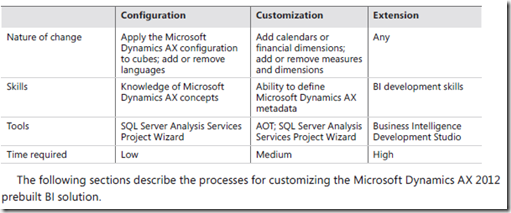
Configure analytic contentAs previously explained, you can configure the predefined analytic content to reflect configuration changes in Microsoft Dynamics AX in a matter of minutes by using the SQL Server Analysis Services Project Wizard. In Microsoft Dynamics AX 2009, this process had to be performed manually. This process required BI development skills and a day or two of spare time. Microsoft Dynamics AX 2012 dramatically simplifies this process by introducing the following three improvements:
■ Static schema Historically, Microsoft Dynamics AX has had a schema whose shape changed depending on licenses and configuration keys. That is, when a configuration key was turned off, the database synchronization process dropped tables and data that were deemed invalid.
This caused prebuilt cubes (that rely on a static schema in the underlying database) to break at processing time. Unlike its predecessor, Microsoft Dynamics AX 2012 has a static schema.
So, when configuration keys are disabled, the database schema no longer changes. This means that prebuilt cubes can continue to be processed without generating errors. (They will, for example, contain empty measures, because the corresponding tables have no data).
■ Improved modeling capabilities in the AOT The Microsoft Dynamics AX 2009 OLAP framework did not allow advanced modeling of constructs in the AOT. As a result, developers had to implement any functionality that was lacking directly in an SSAS project. In Microsoft Dynamics AX 2012, a larger portion of analytic content is modeled in the AOT. Therefore, configuring the content can be done much more easily by the framework.
■ Wizard-driven user interface The six different forms that were necessary in Microsoft Dynamics
AX 2009 have been replaced by a single step-by-step wizard that guides you through various activities.
To configure the prebuilt BI project, you must have developer privileges in Microsoft Dynamics AX.
This step modifies the project so that irrelevant measures, dimensions, and entire cubes are removed
after the process is completed. The modified project will be saved in the AOT in your own layer.
To configure the project, start the SQL Server Analysis Services Project Wizard, and then select the Configure option. You then need to select the project to configure. Select the Dynamics AX project to configure the prebuilt project, and step through the wizard. For step-by-step instructions, see the “How to: Configure an Existing SQL Server Analysis Services Project” at http://msdn.microsoft.com/en-us/library/gg724140.aspx.
If you also deploy and process the project, you should notice the following changes:
■ Cube content (such as measures and dimension attributes that source data from tables that are affected by disabled configuration keys) is deleted from the project. You may see that entire cubes have been removed if the corresponding content has become invalid.
■ KPIs and calculated measures have been removed in cubes that depend on disabled measures and dimension attributes.
■ OLAP reports in Role Centers that source data from cubes that have been removed no longer appear on the Role Center page. If a user intentionally adds such a report to the Role Center, the report displays a warning message and will execute.
■ KPIs and measures that were removed no longer appear in the Business Overview web part.
No comments:
Post a Comment